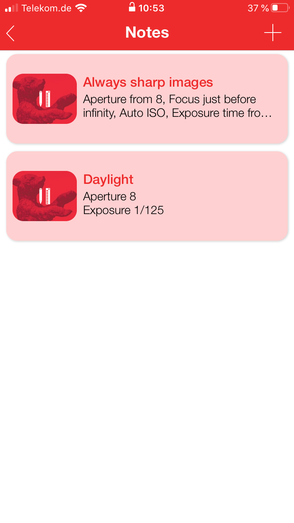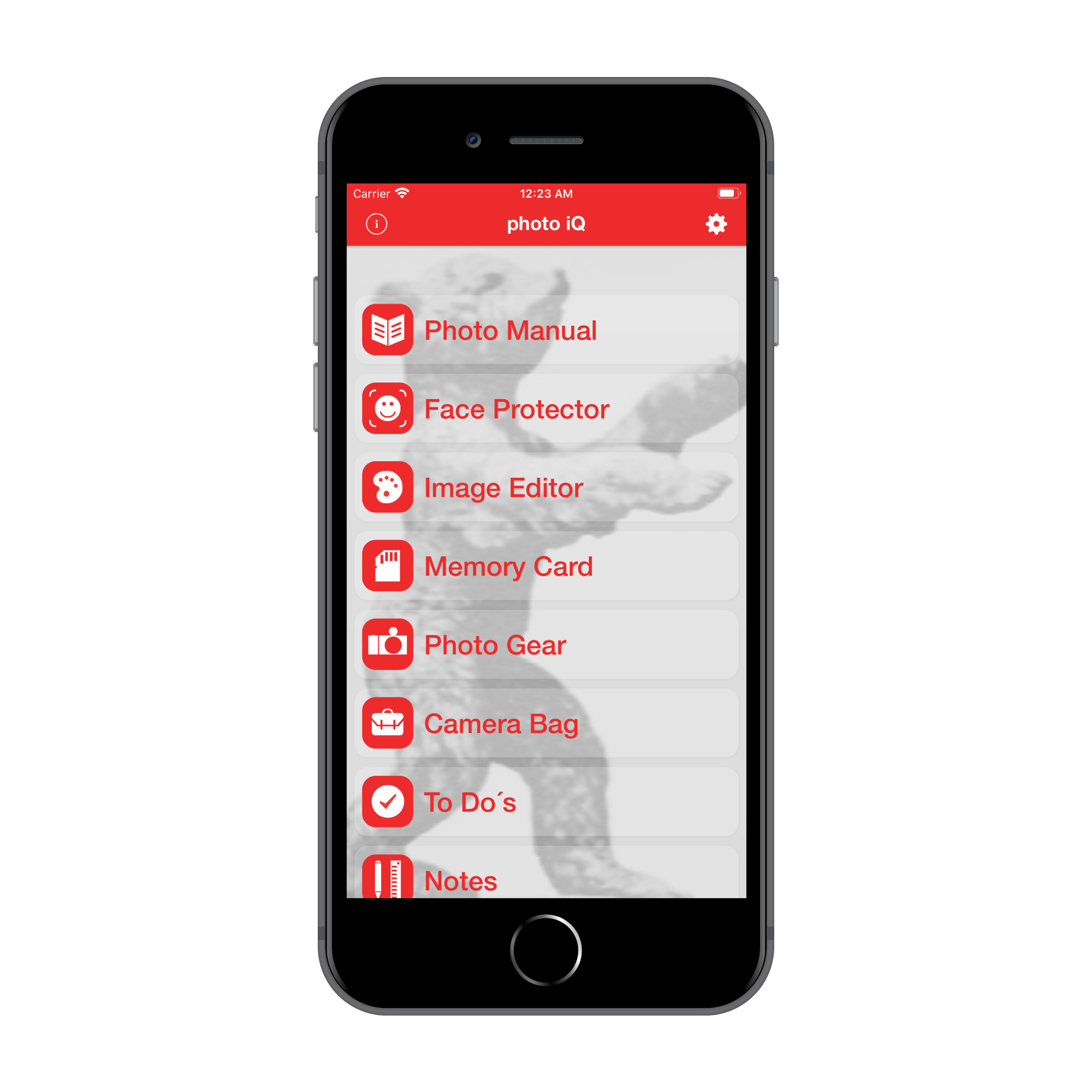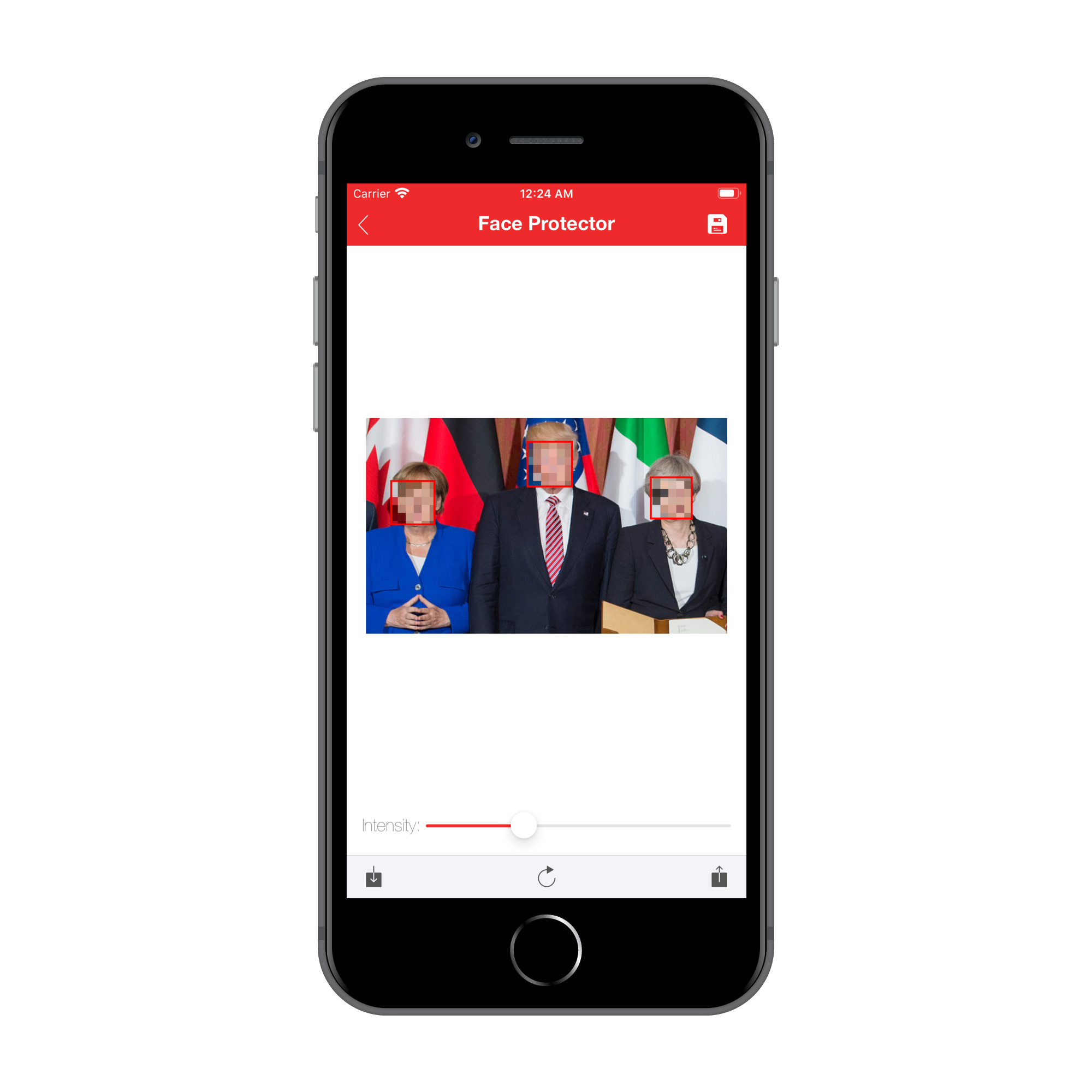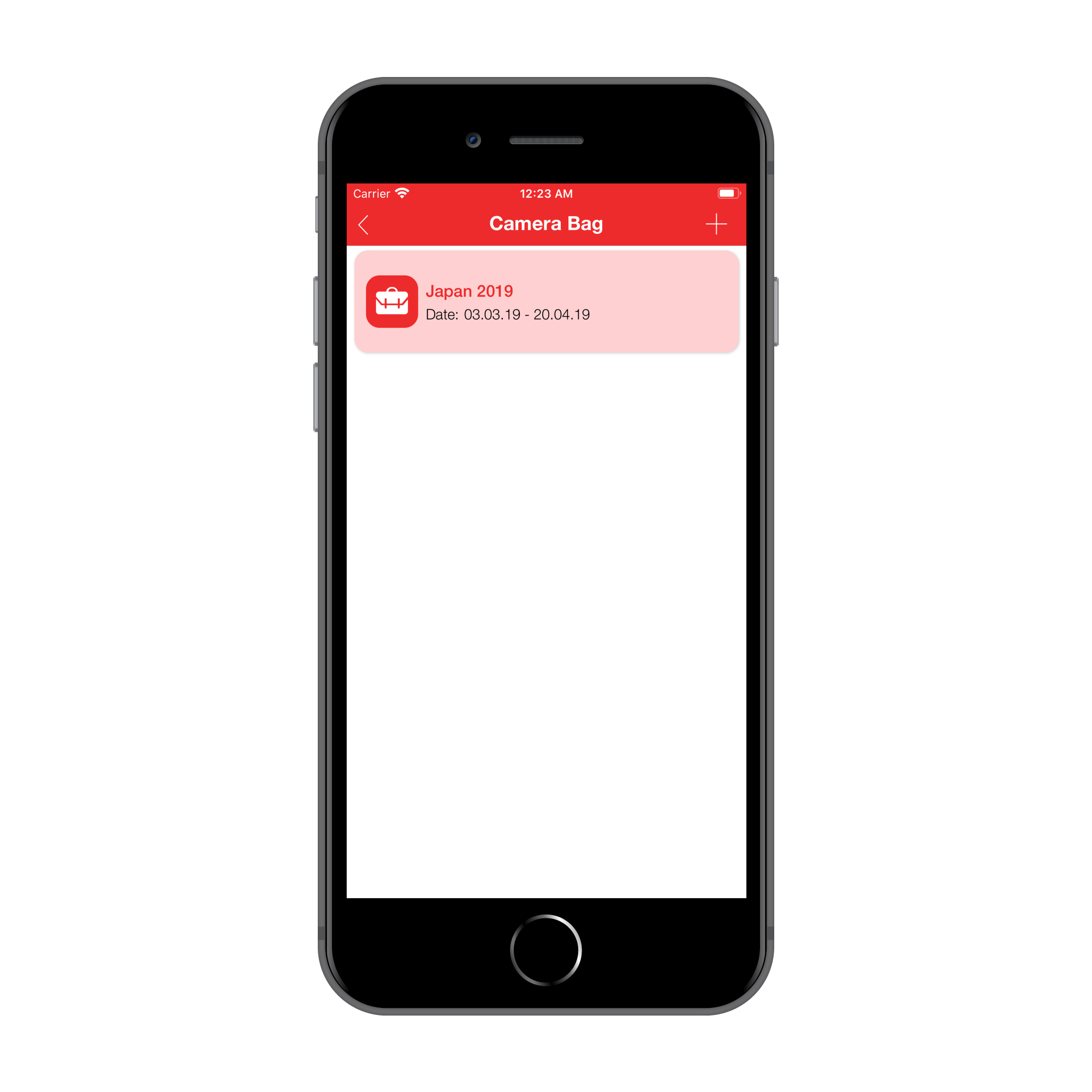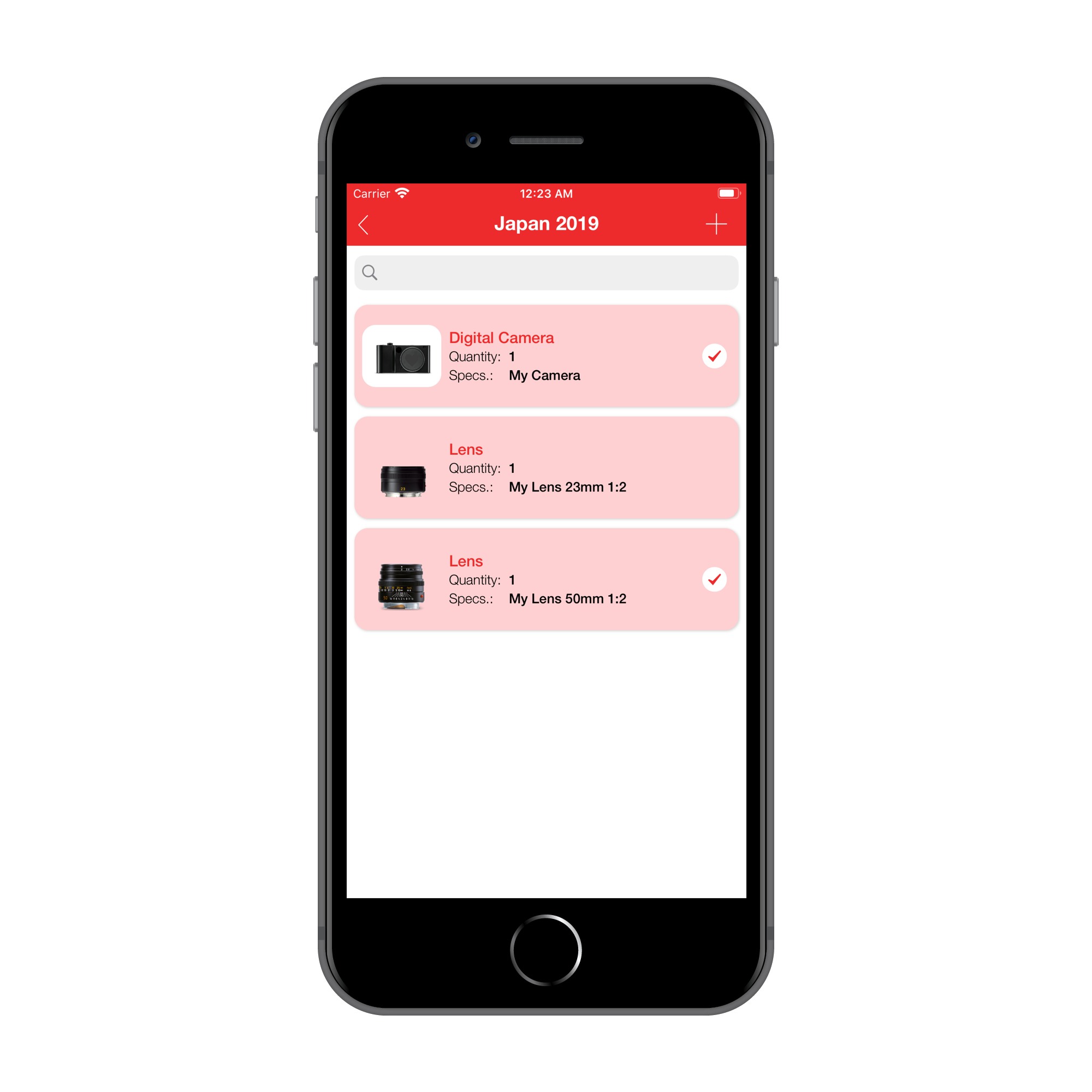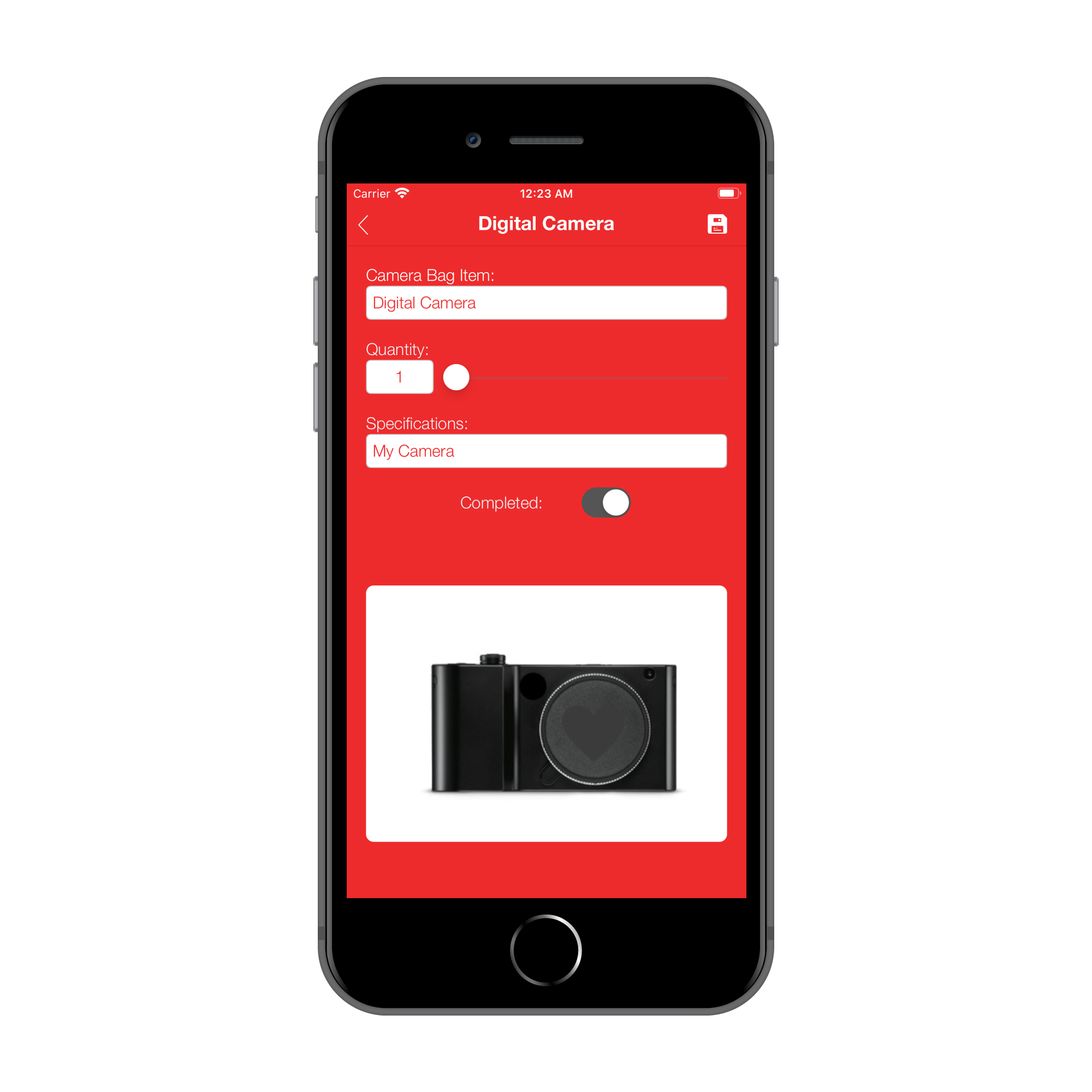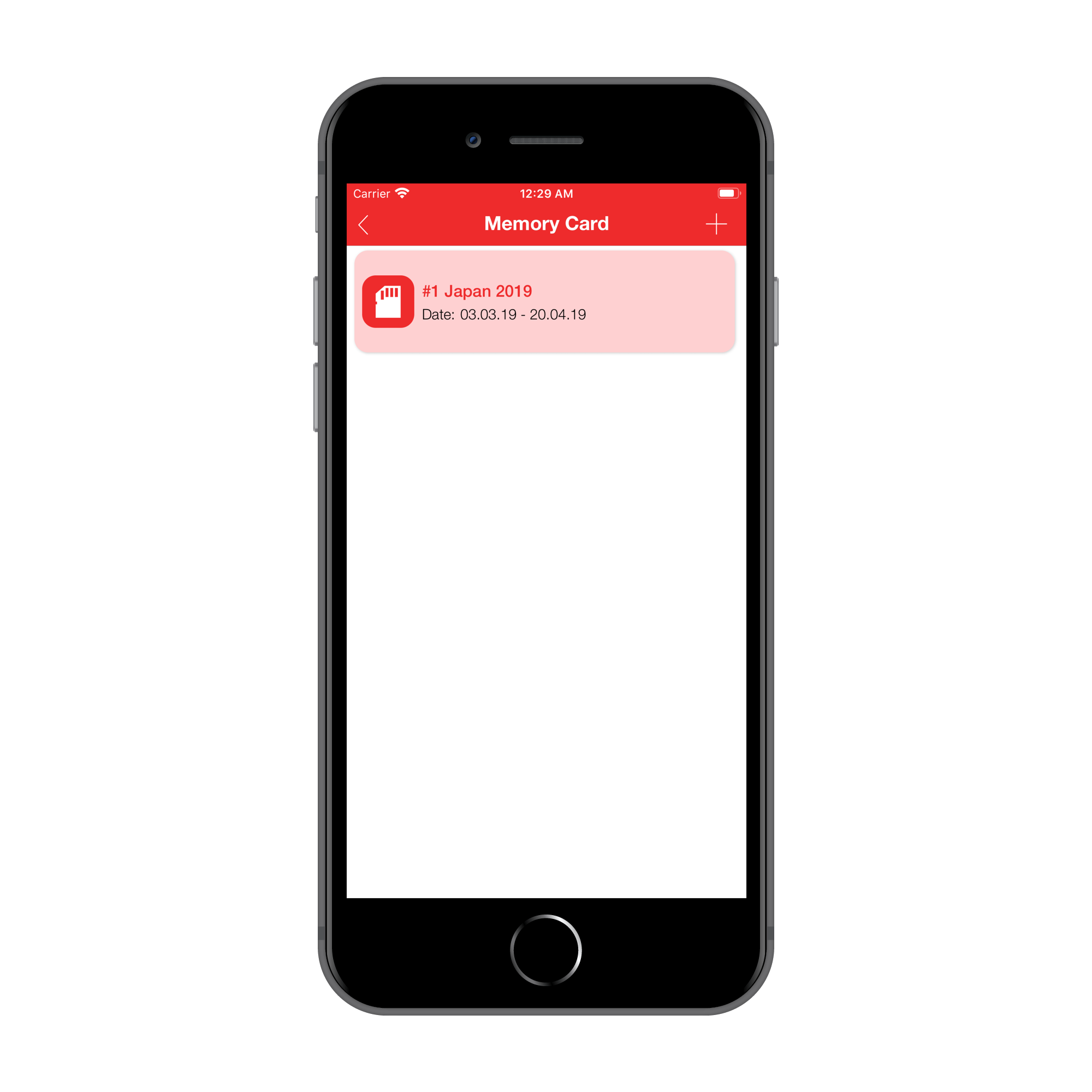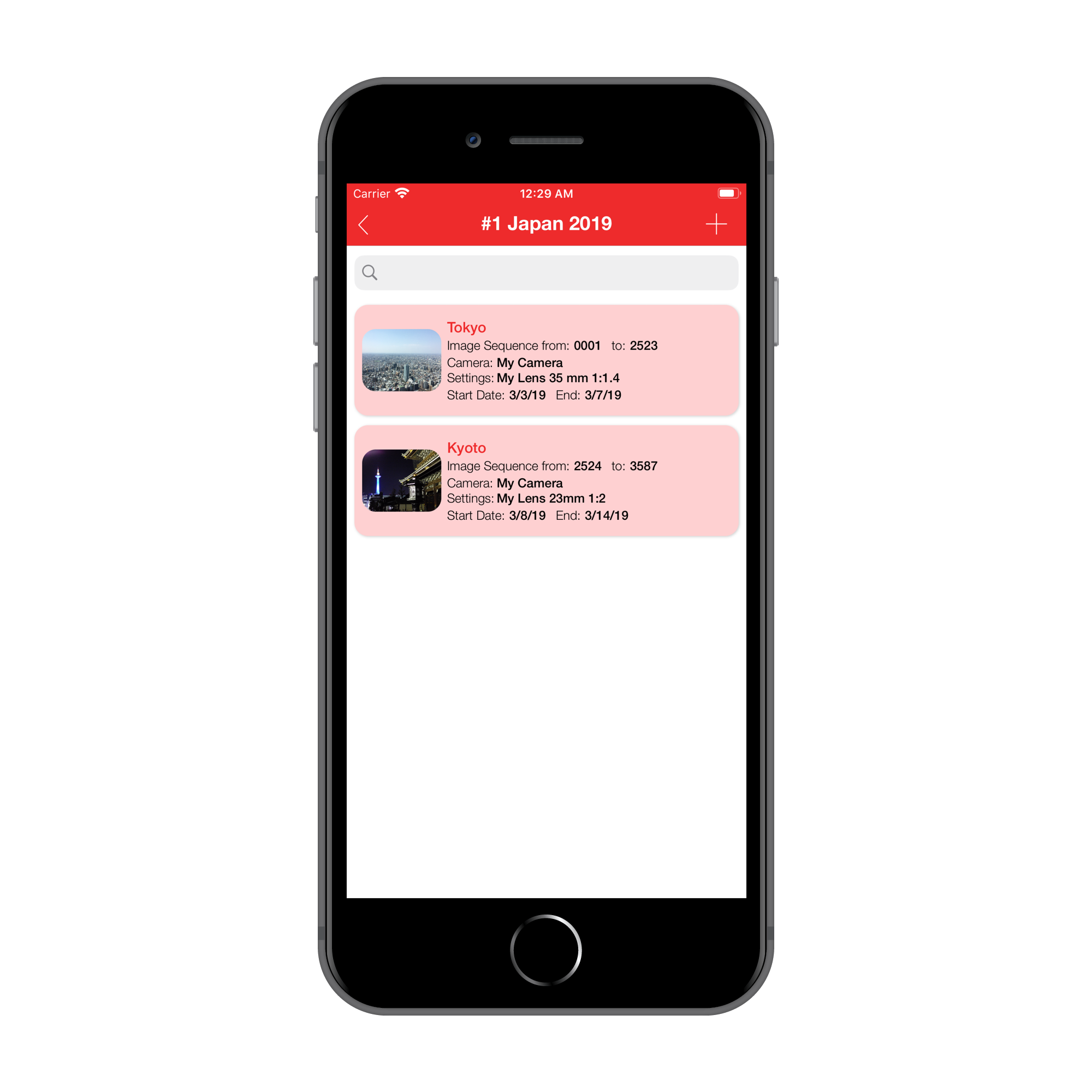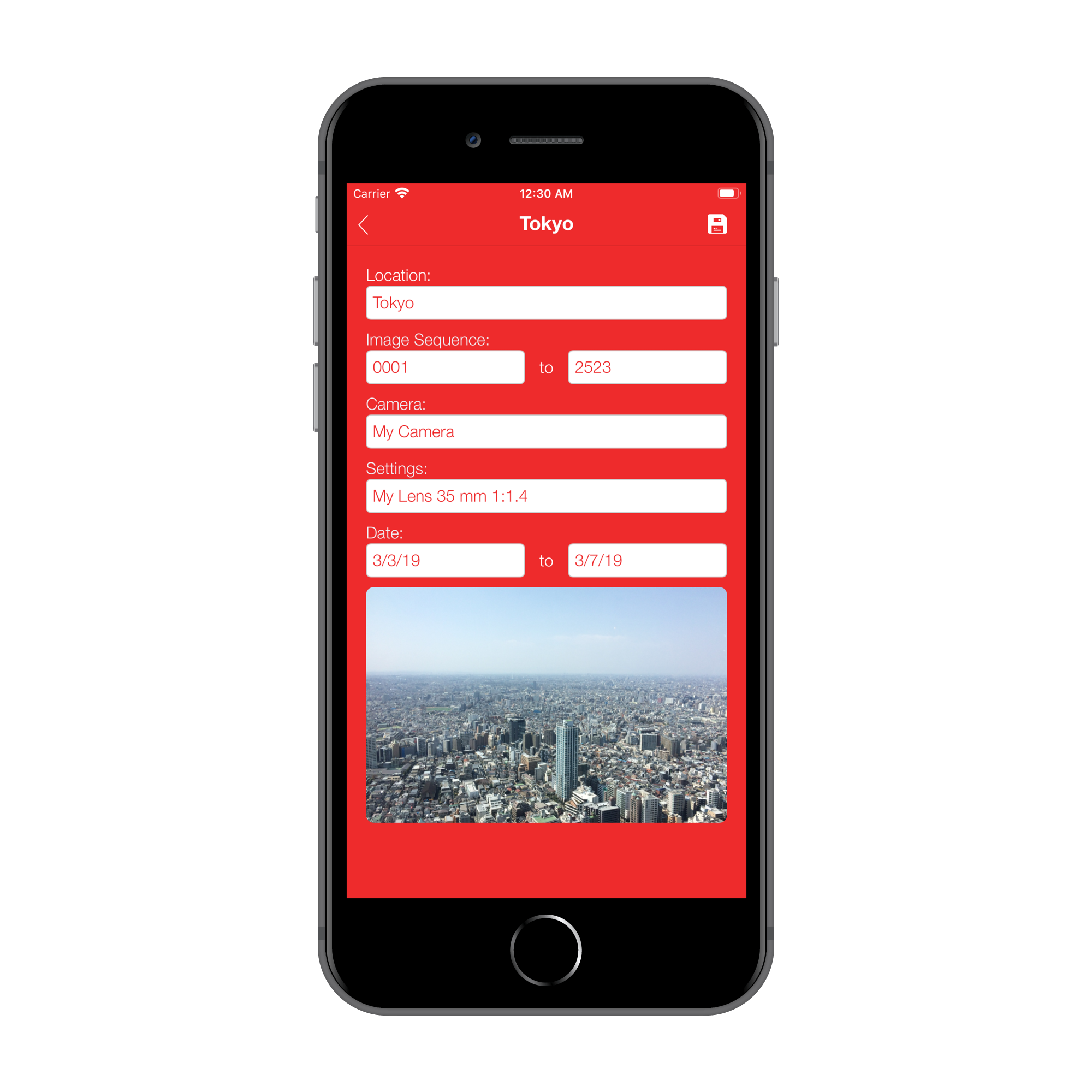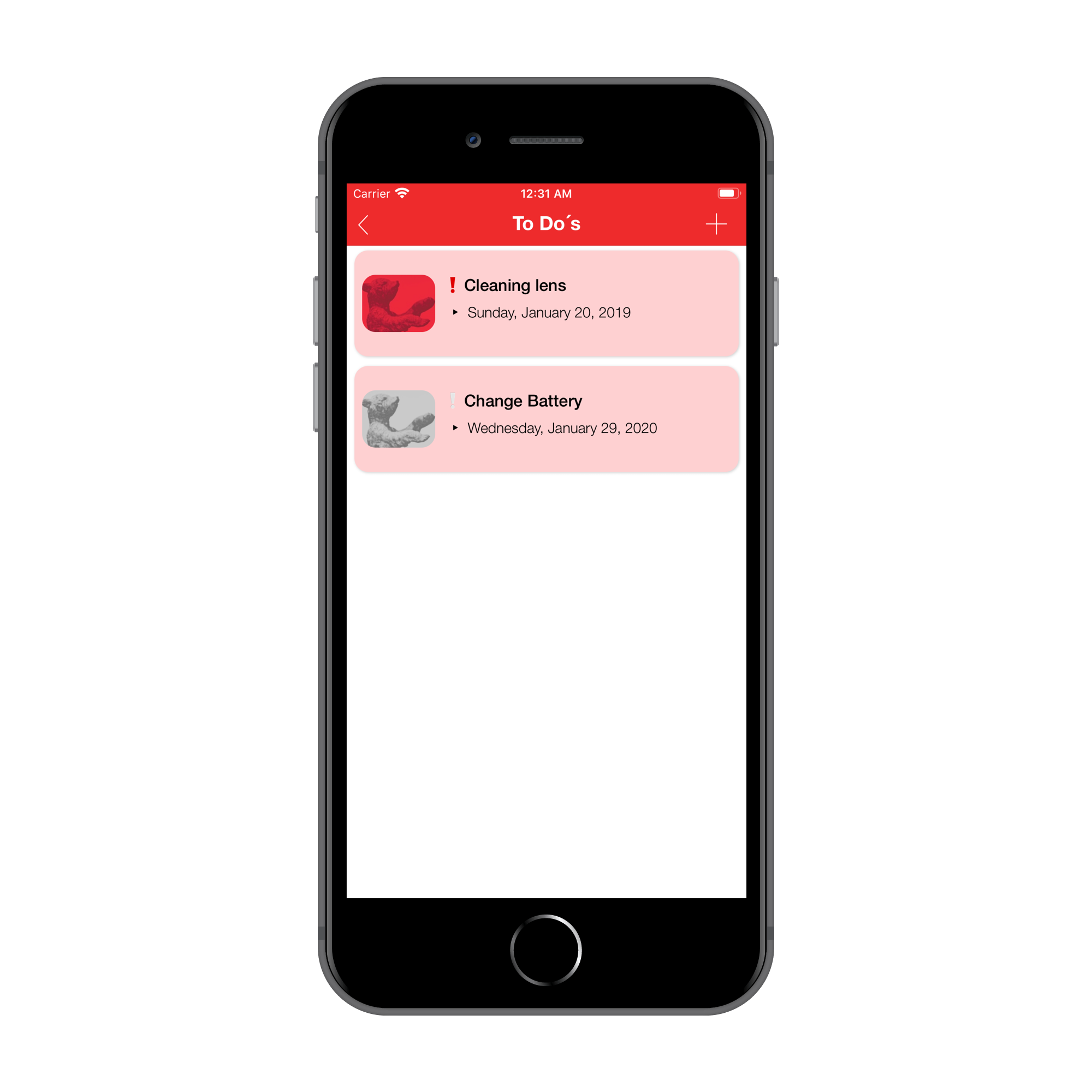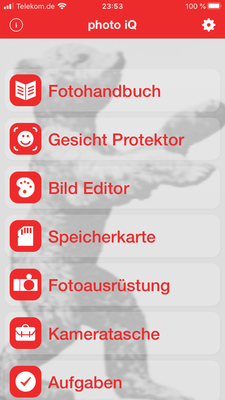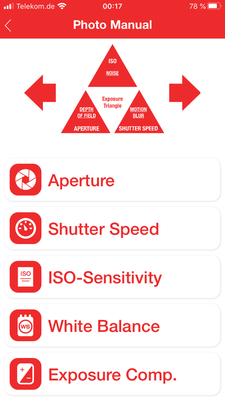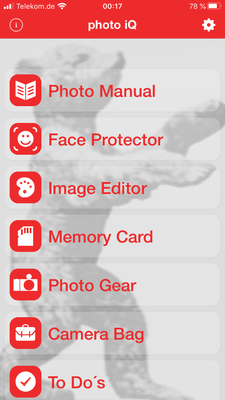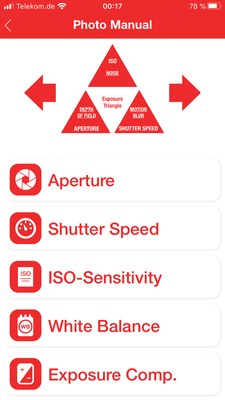How It Works!
Language
Photo iQ supports the languages German and English. Depending on which language was selected in the general settings. If you have chosen a language that is not directly supported, English will be automatically preset in the app.
Dark Mode and light mode
The app supports this option depending on which mode is selected in the general settings!
Photo Manual
If you select the menu item Photo Manual, a submenu with different topics will appear. Here you can choose a topic and get information how it works and how it affects your photo.


Face Protector
Select menu item Face Protector to make faces unrecognizable from the image. To do this, select a picture from the photo library with the button in the lower left corner. Then the image will appear on your screen and the app will automatically recognize faces and frame them in red. Tab on the framed faces and use the sliders “Intensity” to determine the pixel size. You can save the new image with the button "floppy disk" right above, or share it with the button right below. When saving a new copy of the existing image is always created, the original image remains untouched.
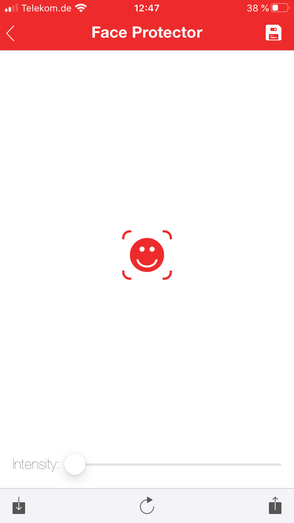

Image Editor
Is a very simple way to manipulate images using predefined CI-filters. First you select an image from the photo library with the button in the lower left corner. Then the image appears on the display, now you can select a filter with the magic wand button and then change the intensity with the sliders. You can save the new image with the button "floppy disk" right above, or share it with the button right below. When saving a new copy of the existing image is always created, the original image remains untouched.
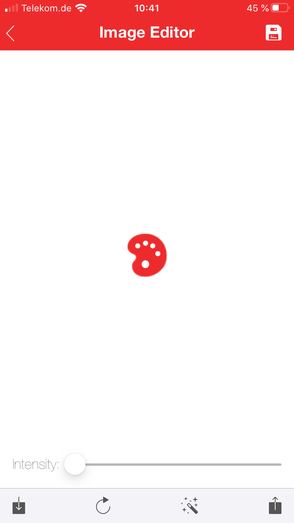

Memory Card
To create a manual note for a memory card, you must first create a new project using the "plus" button. Enter a name and date for the memory card and tap the save button. Select the project to get a new layer where you can create with the "plus" button new notes or edit existing ones.

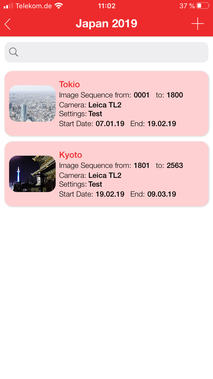
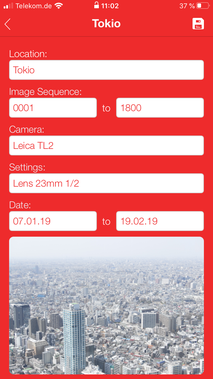
Photo Gear
To save detailed information about your photo gear, simply press the plus button to create a new entry. A template will appear that you can fill in manually with the necessary information. At the bottom you can take a photo with the camera icon or upload it from the photo library.


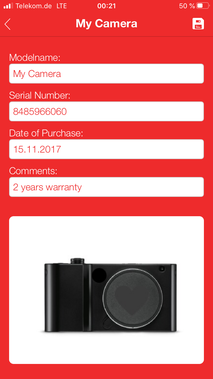
Camera Bag
If you want to create a new packing list for the camera bag, you must create a new project with the "plus" button. Then enter the name and date and save. Now select the project in the new layer and you can create as many elements as you like with the "plus" button.
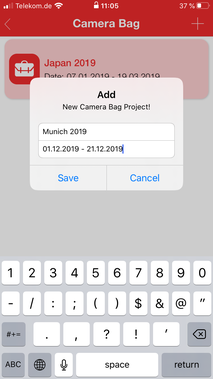
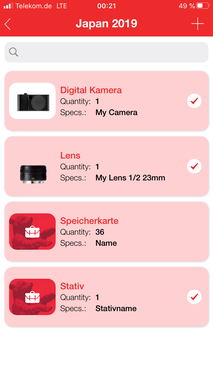
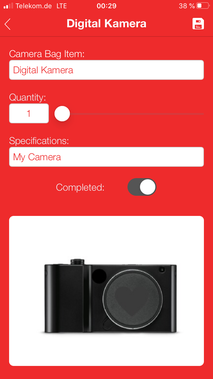
To DO´s
To complete all tasks before a photo trip and keep track of them, select the menu item "To Do's". Press the "plus" button to enter a new task with the date of completion. To mark the task as particularly important, use the Important button.

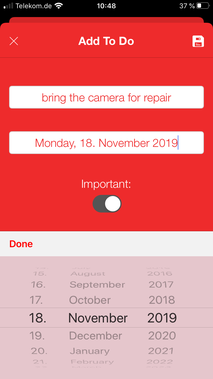
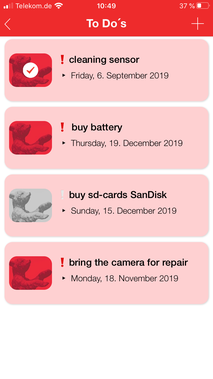
Notes
Select the Notes menu item if you want to create a note. The "plus" button opens a new window in which you can enter a title and a note. Save the note with the button „floppy disk“ in the upper right corner.